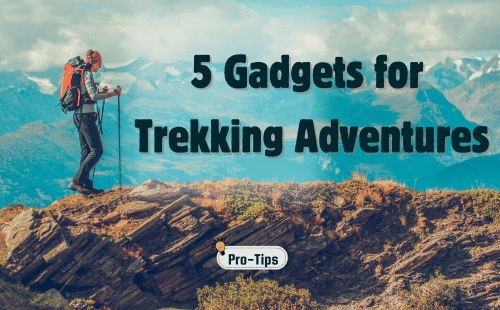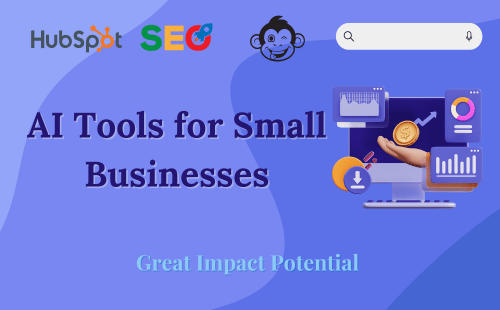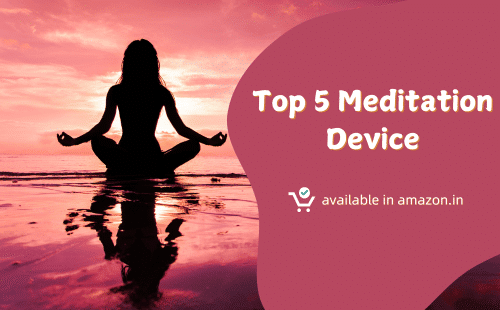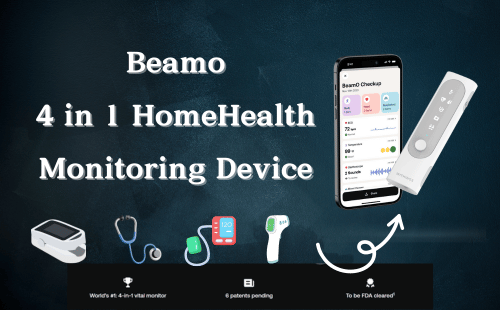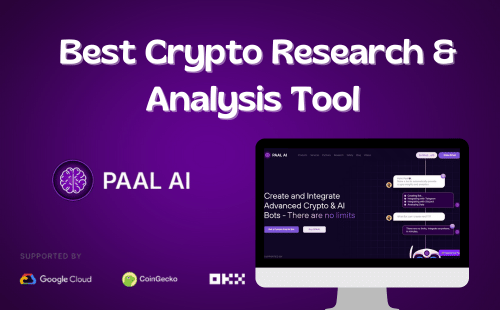In the ever-evolving landscape of artificial intelligence and productivity tools, Google’s Notebook LM has emerged as a groundbreaking platform that is revolutionizing how we manage information, conduct research, and create content. This comprehensive guide will delve deep into the features, benefits, and practical applications of Notebook LM, providing you with the knowledge and strategies to harness its full potential and transform your workflow.
Understanding Notebook LM: A New Paradigm in AI-Assisted Productivity
Notebook LM represents a significant leap forward in the realm of AI-powered productivity tools. Unlike traditional note-taking applications or conventional AI chatbots, Notebook LM offers a unique and powerful approach to managing and leveraging information:
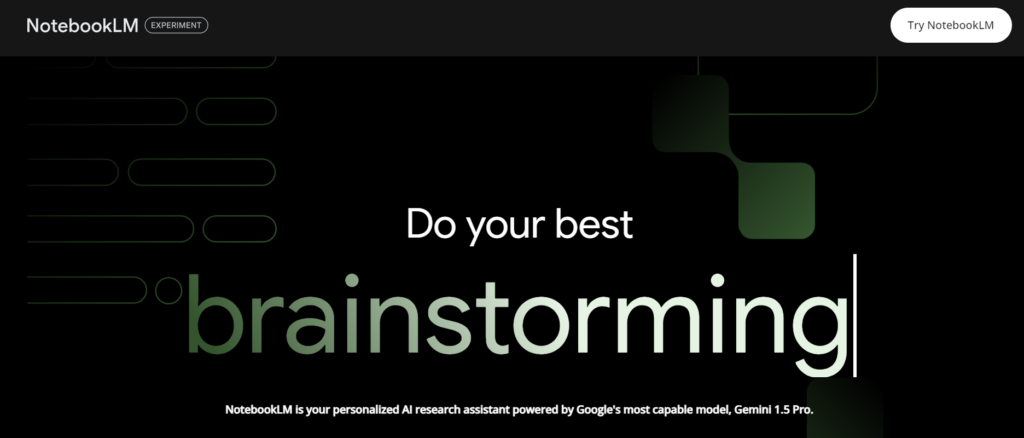
Source-Grounded AI
One of the most distinctive features of Notebook LM is its ability to be trained on specific documents and trusted sources that you provide. This means the AI’s knowledge base is customized to your particular needs and areas of interest, ensuring more relevant and accurate assistance.
Expansive Context Window
Notebook LM boasts an impressive capability to work with up to 4 million words across 20 documents simultaneously. This expansive context window allows for a depth of analysis and cross-referencing that surpasses most other AI tools currently available.
Integrated Workspace
By combining reading, research, note-taking, and writing functionalities into a single platform, Notebook LM eliminates the need to switch between multiple applications. This integration fosters a seamless workflow, allowing users to maintain focus and productivity.
Privacy-Focused Approach
In an era where data privacy is of utmost concern, Notebook LM stands out with its commitment to user privacy. The sources you provide remain private and are not used to train the AI model, ensuring that your sensitive information and intellectual property are protected.
Getting Started with Notebook LM: A Step-by-Step Guide
Signing Up and Accessing the Platform
To begin your journey with Notebook LM, follow these steps:
- Open your web browser and navigate to notebook.google.com
- If you have an existing Gmail account, you can use it to sign in. Otherwise, you’ll need to create a new account.
- Note that, as of the current release, Notebook LM is limited to users in the United States who are 18 years of age or older.
Navigating the Interface
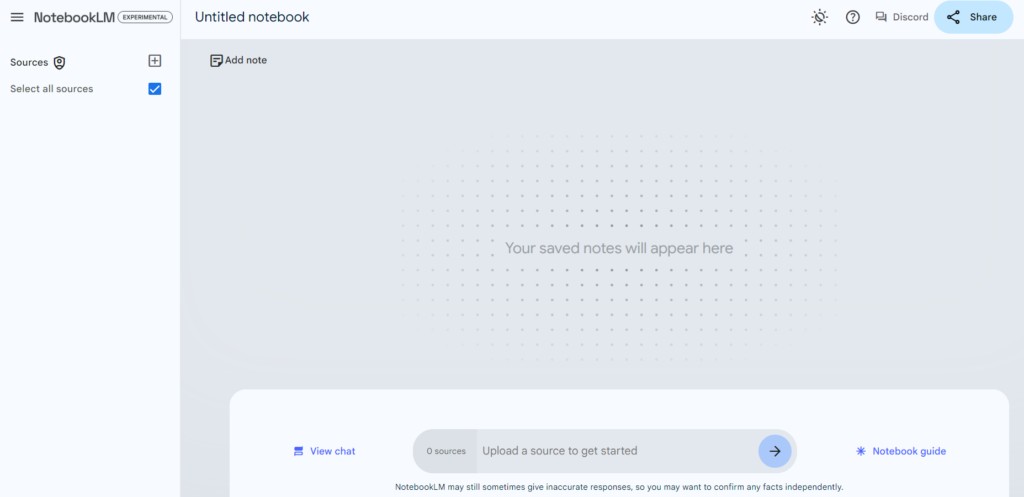
Upon logging in, you’ll be presented with the Notebook LM interface, which consists of three main areas:
- Left Column (Sources Panel): This is where you’ll manage and access your imported documents and sources.
- Central Area (Conversation Interface and Pinboard): The main workspace where you interact with the AI and view saved information.
- Bottom Section (AI Interaction Box): Here, you’ll input your questions and prompts for the AI.
Understanding and efficiently navigating these areas is crucial for maximizing your productivity with Notebook LM.
Leveraging Sources in Notebook LM: The Foundation of Personalized AI Assistance

Adding Sources
Notebook LM’s power lies in its ability to work with your personal knowledge base. Here’s how to add sources:

- Click the “+” button in the sources column.
- Choose your source type:
- Google Drive documents
- PDF uploads
- Direct text input
- Copied Text
- Webpage URL
- Markdown File
3. Select up to 20 documents, with each document capable of containing up to 200,000 words.
This flexibility allows you to incorporate a wide range of materials, from research papers and books to personal notes and articles.
Managing and Utilizing Sources
Once your sources are added, Notebook LM provides several ways to interact with them:
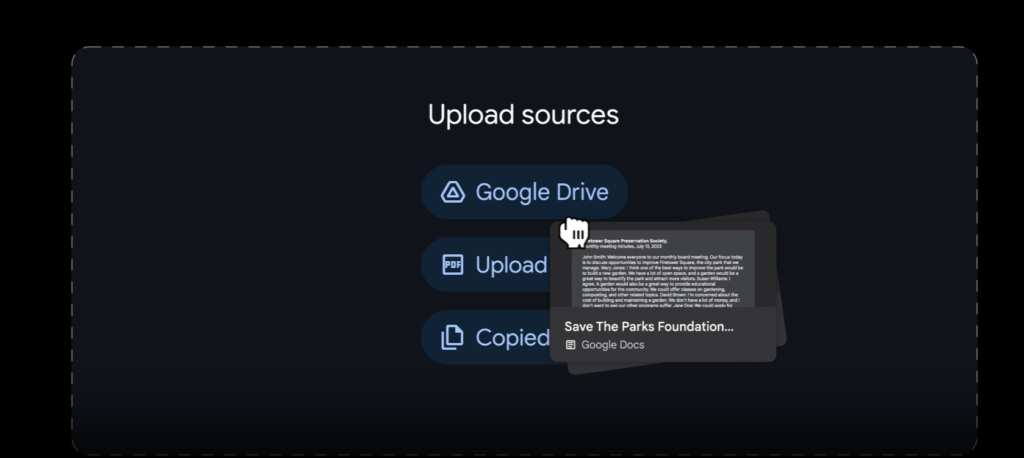
- View Source Summaries: The AI generates concise summaries and identifies key topics for each source, giving you a quick overview of the content.
- Access Full Source Content: You can easily view the complete text of any source within the interface, allowing for quick reference and context.
- Dynamic Source Addition: Notebook LM allows you to add new sources mid-conversation, enabling you to expand the AI’s knowledge base on the fly as your needs evolve.
AI Interaction and Knowledge Extraction: Unlocking the Power of Your Sources
Conversing with the AI
Interacting with Notebook LM’s AI is intuitive and powerful. Here are some ways to engage:
- Ask Direct Questions: Pose specific queries about the content in your sources.
- Request Summaries or Analyses: Ask the AI to condense large amounts of information or provide analytical insights.
- Generate Outlines: Use the AI to create structured outlines based on your sources.
- Explore Suggested Questions: Notebook LM often provides follow-up questions to deepen your exploration of a topic.
Pinning Important Information
To ensure you don’t lose valuable insights, Notebook LM offers a pinning feature:

- Click the pin icon next to any AI response you want to save.
- Access pinned information in the top panel for easy reference throughout your session.
This feature is particularly useful when working on complex projects that require referencing multiple pieces of information.
Practical Applications of Notebook LM: Transforming Your Workflow
Enhanced Reading Comprehension
Notebook LM can significantly improve your ability to understand and retain complex information:
- Summarize Academic Papers: Upload challenging research papers and ask the AI to provide concise summaries, making it easier to grasp key concepts.
- Extract Key Points: When dealing with lengthy documents, use Notebook LM to identify and extract the most crucial information.
- Generate Explanations: If you encounter difficult concepts, ask the AI to provide simplified explanations or analogies to aid understanding.
Efficient Meeting Note Management
Streamline your approach to meetings with Notebook LM:
- Upload Meeting Transcripts: Import full transcriptions of meetings or calls into Notebook LM.
- Extract Action Items: Ask the AI to identify and list all action items discussed in the meeting.
- Generate Follow-up Proposals: Use the meeting content to have the AI draft follow-up proposals or summaries.
Creative Writing and Ideation
Boost your creative process with AI assistance:
- Brainstorm Article Ideas: Input your sources and ask Notebook LM to suggest potential article topics based on the information.
- Develop Content Outlines: Once you have a topic, use the AI to create detailed outlines for your content.
- Craft Engaging Introductions: Ask Notebook LM to generate attention-grabbing introductions for your pieces.
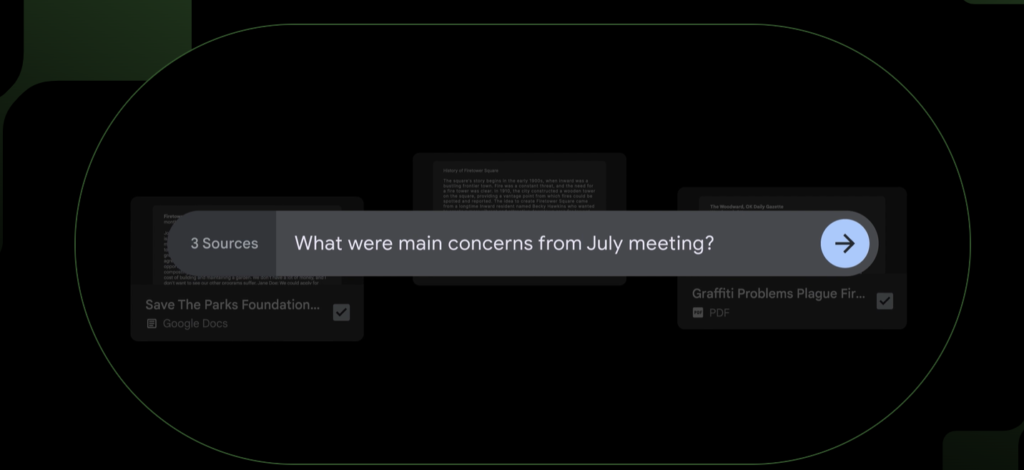
Content Editing and Refinement
Improve your drafts with AI-powered suggestions:
- Get Enhancement Suggestions: Upload your draft and ask the AI for specific ways to improve the content.
- Rewrite for Style: Request rewrites based on particular style guidelines or tone preferences.
- Incorporate Cross-Source Insights: Use multiple sources to enrich your content with diverse perspectives and information.
Integrating Notebook LM with Other Tools: Maximizing Efficiency
Using Readwise for Comprehensive Note Import
To truly maximize the potential of Notebook LM, consider integrating it with Readwise:
- Import Highlights: Readwise can collect highlights from various platforms like Kindle, Pocket, and more.
- Export to Google Drive: Readwise can automatically export your consolidated notes to Google Drive, making them ready for use in Notebook LM.
- Create a Searchable Knowledge Base: This integration essentially turns your entire reading history into a searchable, AI-accessible database within Notebook LM.
Setting Up Readwise for Notebook LM
To connect Readwise with Notebook LM, follow these steps:
- Sign up for a Readwise account.
- Connect your various reading sources (Kindle, reader apps, etc.) to Readwise.
- In Readwise settings, enable the Google Docs export feature.
- Choose between individual document export or consolidated export options.
- Initiate the export process to create Google Docs of your highlights, which can then be imported into Notebook LM.
Notebook LM: A Balanced Perspective
Key Benefits
- Seamless Integration: Notebook LM combines research, note-taking, and writing in one platform, streamlining your workflow.
- Privacy-Focused: Your sources and interactions remain private, addressing common concerns about AI and data security.
- Large Information Capacity: The ability to work with up to 4 million words allows for comprehensive analysis and synthesis of information.
- Dynamic Interface: The conversation-based interface promotes natural exploration and discovery of knowledge.
Current Limitations
- Experimental Nature: As a new platform, users may encounter bugs or interface issues that are still being refined.
- Source Limitations: The 20-source limit per notebook may be restrictive for some complex projects.
- Content Challenges: Notebook LM may struggle with certain types of content, such as complex mathematical equations or poorly formatted PDFs.
- Integration Gaps: Currently, there’s a lack of direct integration with popular note-taking apps like Evernote or Notion.
Best Practices
- Organize Sources Strategically: Before importing, consider how to group your sources for optimal AI analysis.
- Use Specific Queries: Frame your questions to the AI in a clear, specific manner to get the most relevant information.
- Experiment with Prompts: Try different types of writing prompts and AI interactions to discover new ways of leveraging the tool.
- Regular Source Updates: Continuously refine and update your source materials to keep your AI assistant’s knowledge current.
- Combine AI Insights with Human Expertise: Use Notebook LM as a powerful assistant, but always apply your own critical thinking and expertise.
Google’s Notebook LM represents a significant leap forward in AI-powered productivity tools, offering a unique blend of personalized knowledge management and creative assistance. By mastering its features and integrating it into your workflow, you can dramatically enhance your ability to process information, generate ideas, and create high-quality content.
As we look to the future, Notebook LM and similar tools promise to reshape how we interact with information and approach complex cognitive tasks. By staying informed about its capabilities and continuously exploring new ways to leverage its power, you can position yourself at the forefront of AI-assisted knowledge work, ready to tackle the challenges and opportunities of our increasingly information-rich world.